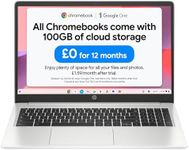Buying Guide for the Best Chromebook Laptops
Choosing the right Chromebook laptop involves understanding your needs and matching them with the specifications that best suit those needs. Chromebooks are known for their simplicity, speed, and integration with Google services. They are great for web-based tasks, light productivity, and educational purposes. Here are some key specifications to consider when selecting a Chromebook laptop.ProcessorThe processor, or CPU, is the brain of the Chromebook. It determines how fast and efficiently the device can run applications and handle tasks. Chromebooks typically come with a range of processors from basic to more powerful ones. For basic tasks like browsing the web, streaming videos, and using Google Docs, an entry-level processor like an Intel Celeron or MediaTek will suffice. For more demanding tasks like running multiple applications simultaneously or using Linux apps, consider a mid-range processor like an Intel Core m3 or i3. For the best performance, especially if you plan to use Android apps or do light gaming, look for Chromebooks with Intel Core i5 or i7 processors.
RAMRAM (Random Access Memory) is crucial for multitasking and overall system performance. It allows your Chromebook to run multiple applications at once without slowing down. Chromebooks typically come with 4GB, 8GB, or 16GB of RAM. For basic use, such as web browsing and using Google apps, 4GB of RAM is usually sufficient. If you plan to multitask heavily, use Android apps, or run Linux applications, 8GB of RAM is a better choice. For the most demanding users, such as those who use resource-intensive applications or do a lot of multitasking, 16GB of RAM will provide the best performance.
StorageStorage on a Chromebook is used for saving files, applications, and system data. Chromebooks typically come with eMMC or SSD storage ranging from 32GB to 256GB. Since Chromebooks are designed to work with cloud storage, you don't need as much local storage as you would on a traditional laptop. For basic use, 32GB or 64GB of storage is usually enough, especially if you store most of your files in Google Drive. If you plan to download a lot of apps, store media files, or work offline frequently, consider a model with 128GB or 256GB of storage.
DisplayThe display is important for your viewing experience. Chromebooks come with various screen sizes and resolutions. Common sizes range from 11.6 inches to 15.6 inches. Smaller screens (11.6 to 13.3 inches) are more portable and suitable for on-the-go use, while larger screens (14 to 15.6 inches) provide a better viewing experience for media consumption and productivity. Resolution is also important; a Full HD (1920x1080) resolution is recommended for a clear and sharp display. If you plan to use your Chromebook for watching videos, photo editing, or other visual tasks, a higher resolution and larger screen size will be beneficial.
Battery LifeBattery life determines how long you can use your Chromebook on a single charge. Chromebooks are known for their excellent battery life, often ranging from 8 to 12 hours. Consider how you plan to use your Chromebook: if you need it for all-day use without access to a charger, look for models with longer battery life (10+ hours). If you primarily use it at home or in places where you can easily charge it, battery life may be less critical.
Build Quality and DesignBuild quality and design affect the durability and aesthetics of your Chromebook. Some Chromebooks are made with plastic, while others use metal or a combination of materials. If you need a lightweight and portable device, look for a model with a slim design and durable build. Consider features like a backlit keyboard, touchscreen, and 2-in-1 convertible design if they are important to you. A well-built Chromebook will not only look good but also withstand daily wear and tear.
Operating System and UpdatesChromebooks run on Chrome OS, which is designed to be fast, secure, and easy to use. Chrome OS receives regular updates from Google, which include new features, security patches, and performance improvements. When choosing a Chromebook, check the Auto Update Expiration (AUE) date, which indicates how long the device will receive updates. A longer AUE date ensures that your Chromebook will stay secure and up-to-date for a longer period. Generally, newer models have longer AUE dates.